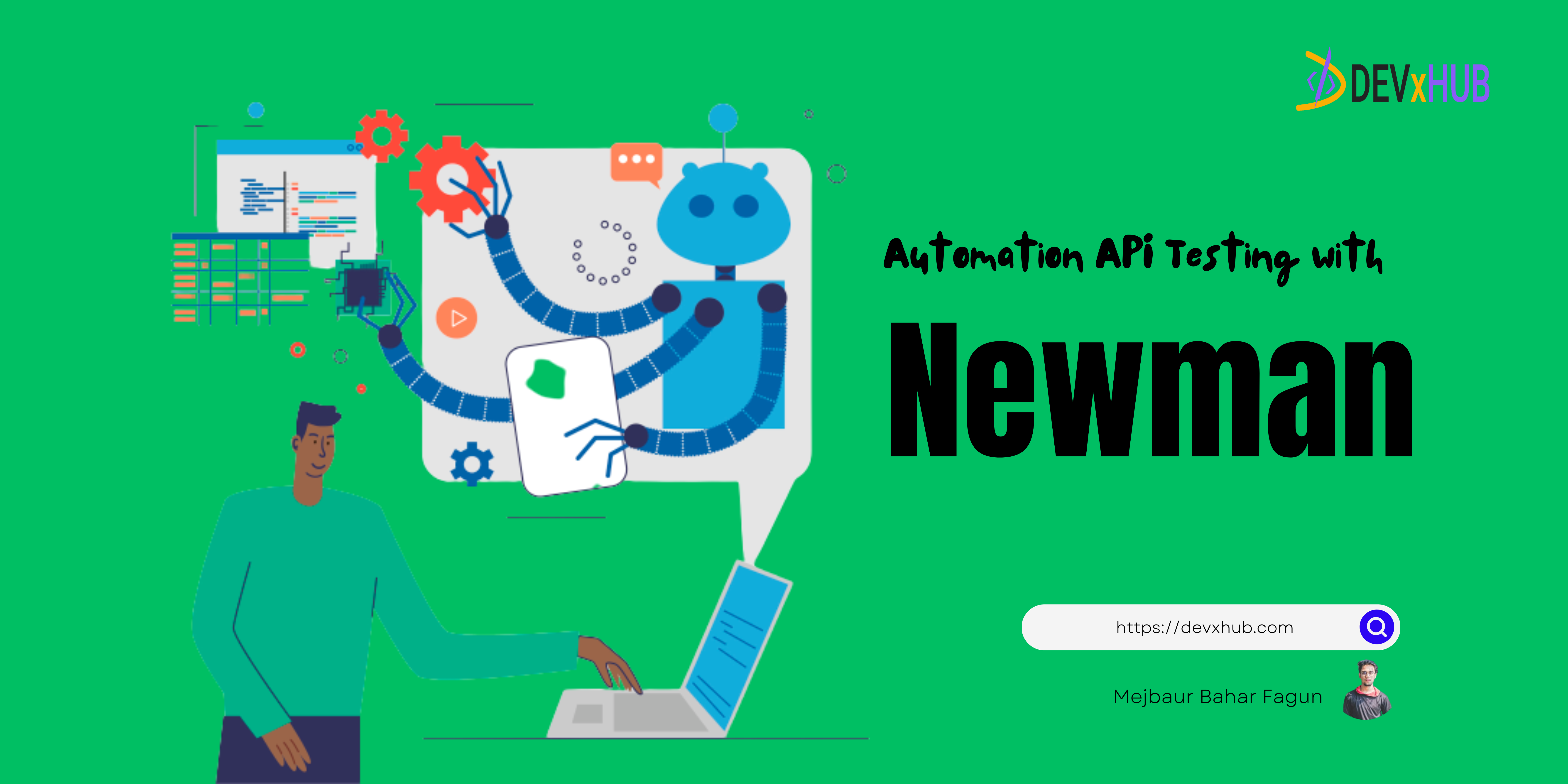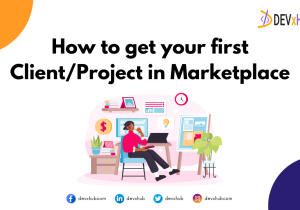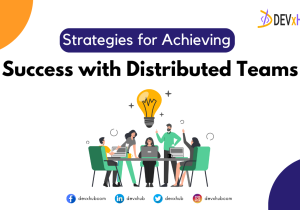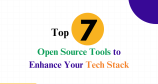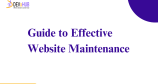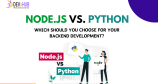Blog - Automation API Testing with Newman and Generating HTML Reports
API (Application Programming Interface) testing is a critical part of modern software development. It ensures that different software components can communicate effectively with one another, which is essential for delivering a seamless user experience. Postman is a popular tool for testing APIs, and it offers a command-line collection runner called Newman. In this article, we’ll explore how to automate API testing using Newman and generate HTML reports for a comprehensive view of your test results.
Prerequisites
Before we dive into Newman and HTML reporting, you’ll need to have the following prerequisites in place:
- Node.js and npm: Ensure you have Node.js and npm (Node Package Manager) installed. If not, you can download them from the official Node.js website at nodejs.org.
Installing Newman
Newman is a powerful command-line tool that allows you to run Postman collections without relying on the Postman graphical interface. To install Newman, open your terminal and run the following command:
Command:npm install -g newman
This command installs Newman globally on your system, making it accessible from any directory.
Installing Newman Reporter HTML
The HTML reporter for Newman, “newman-reporter-html,” is used to generate HTML reports based on the results of your API tests. To install it, use the following command:
Command:npm install -g newman-reporter-html
With Newman and the HTML reporter installed, you’re ready to start automating your API tests and generating beautiful HTML reports.
Running API Tests with Newman
- Create a Postman Collection: To get started, create a Postman collection using the Postman application. This collection should contain all the API requests and tests you want to execute.
- Navigate to the Collection’s Directory: Open your terminal and navigate to the directory where you’ve saved your Postman collection as a JSON file.
- Execute API Tests: Run Newman to execute your API tests using the following command:
Command:newman run your-collection-file.json
Replace your-collection-file.json with the actual filename of your Postman collection.
This command will execute the tests defined in your collection and display the results in your terminal.
Running API Tests with Environment Variables
If your Postman collection uses environment variables to customize your requests for different environments (e.g., development, staging, production), you can specify an environment file when running Newman.
- Run Newman with Environment Variables: Execute the following command, specifying your environment file:
Command:newman run your-collection-file.json -e your-environment-file.json
Replace your-collection-file.json with your collection’s filename and your-environment-file.json with your environment file’s filename.
This allows you to execute the tests using the environment variables defined in the environment file.
Generating HTML Reports
Generating HTML reports with Newman is a great way to get a comprehensive view of your test results. The HTML report provides detailed information about your API tests, including request details, response data, and test outcomes.
- Generate an HTML Report: After running the Newman command, you can generate an HTML report using the following command:
Command:newman run your-collection-file.json -r html
This command generates an HTML report based on your test results and saves it as “newman-run-report.html” in the current working directory.
Generating HTML Reports with Environment Variables
If you’re using environment variables in your tests, you can still generate HTML reports that take these variables into account.
- Generate HTML Reports with Environment Variables: Use the following command to generate an HTML report with environment variables:
Command:newman run your-collection-file.json -e your-environment-file.json –reporters html
The HTML report generated with this command will consider the environment variables defined in the specified environment file.
Viewing the HTML Report
After generating the HTML report, you can view it in a web browser to get insights into your API test results.
- Open the HTML Report: Open the generated HTML report in a web browser to view your test results.
- Detailed Test Information: The report provides detailed information about your API tests, including request details, response data, and the outcome of your test scripts.
Conclusion
Newman and the HTML reporter offer a powerful and flexible solution for automating API testing and generating interactive HTML reports. This combination is invaluable for both developers and testers to ensure the quality and reliability of APIs in their applications.
By using these tools, you can streamline your API testing process, automate repetitive tasks, and gain insights into the performance and behavior of your APIs. Whether you’re working on a small project or a large-scale application, Newman and HTML reporting will help you test your APIs with ease and confidence.
Start using Newman and the HTML reporter today to supercharge your API testing efforts! 🚀🔍💡
Related Posts
Categories
- App Development (2)
- Design (2)
- DEVxHUB (30)
- Digital Marketing (2)
- Guide (24)
- It Bangladesh (1)
- Logo design (1)
- Operating system (1)
- Personal Improvement (14)
- Planning (4)
- Project management (3)
- Social media (2)
- Software Development (5)
- Software Quality Assurance (8)
- Startups (1)
- Team work (1)
- UI UX (1)
- Web Development (6)
Main Tags
- 2024
- Android
- app development
- bangladesh
- content writing
- design
- devxhub
- Digital marketing
- Guide
- IOS
- It
- logo design
- Operating system
- Personal Improvement
- planning
- project management
- social media
- Software Development
- Software Quality Assurance
- software testing
- software testing types
- Startups
- Success
- team
- UI UX
- UI UX design
- VR
- Web Development